Enhance Your WordPress Writing with Markdown: Simplify Content Creation
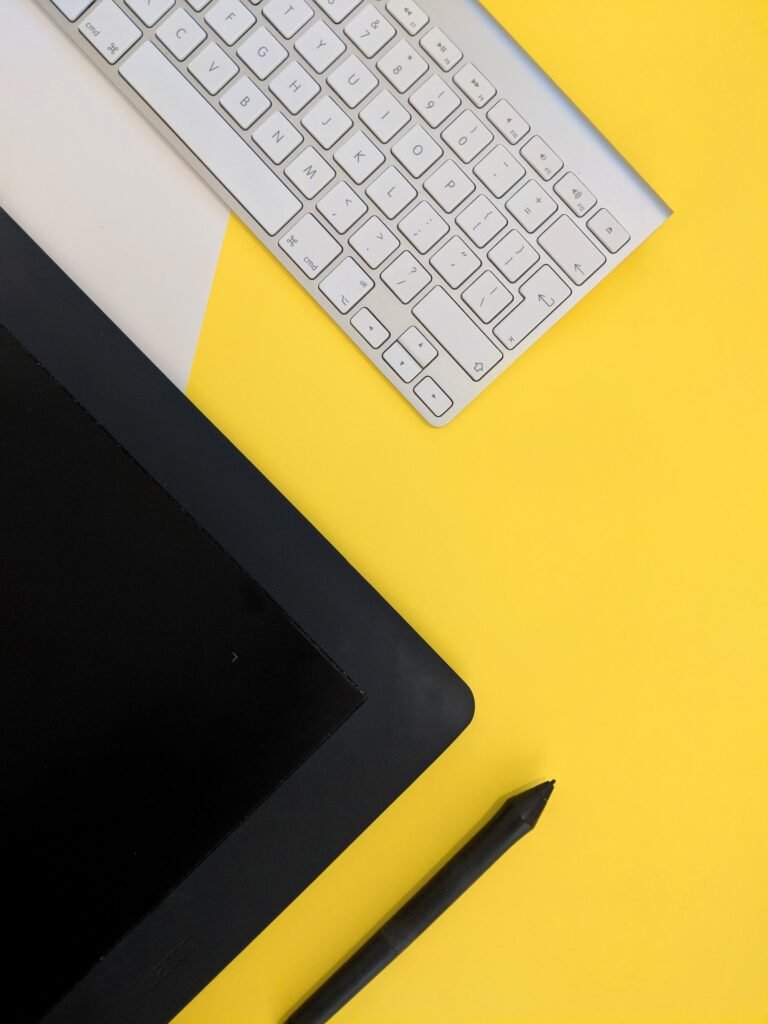
Welcome to my blog where I share valuable insights and tips on enhancing your WordPress writing with Markdown. As a professional website designer specializing in WordPress solutions for small businesses, I understand the importance of creating engaging and user-friendly content. In this blog post, I will guide you through the world of Markdown, a simple and efficient way to format your WordPress content. By using Markdown, you can simplify the content creation process and take your writing to the next level. So, let’s dive in and explore how Markdown can enhance your WordPress writing!
Table of Contents
- What is Markdown?
- Why Should You Use Markdown in WordPress?
- Getting Started with Markdown in WordPress
- Enabling Markdown in WordPress
- Markdown Editors and Plugins for WordPress
- Markdown Basics: Formatting Text
- Headers
- Emphasis and Strong emphasis
- Links and Images
- Lists
- Blockquotes
- Advanced Markdown Techniques for WordPress Writing
- Code Blocks and Syntax Highlighting
- Tables
- Horizontal Rules
- Footnotes and Endnotes
- Task Lists
- Boosting SEO with Markdown Optimization
- Adding Meta Titles and Descriptions
- Optimizing Headings and Subheadings
- Structuring Content with Lists and Tables
- Utilizing Alt Text for Images
- Internal and External Linking
- Highlighting Important Keywords
- Common Mistakes to Avoid when Using Markdown in WordPress
- Forgetting Proper Syntax
- Not Checking Cross-Compatibility
- Overusing or Misusing Markdown
- Ignoring Accessibility Guidelines
- Frequently Asked Questions (FAQ) about Markdown in WordPress
- What if I want to switch back to the visual editor?
- Can I use Markdown with all WordPress themes?
- Does Markdown affect my website’s performance?
- Can I convert existing posts to Markdown format?
- Conclusion
1. What is Markdown?
Markdown is a lightweight markup language that allows you to format plain text using simple syntax. It was created by John Gruber and Aaron Swartz in 2004 with the intention of making writing for the web easier and more accessible. Markdown provides a way to add basic formatting elements, such as headers, lists, links, and images, without the need for complex HTML tags. It is widely supported across various platforms and has become a popular choice for content creators, bloggers, and developers.
2. Why Should You Use Markdown in WordPress?
Markdown offers several advantages over traditional HTML formatting when it comes to writing in WordPress. Here are some key reasons why you should consider using Markdown:
Simplified Syntax:
Markdown uses a simplified syntax that is easy to learn and remember. You don’t need to memorize complex HTML tags or worry about closing tags correctly. This simplicity saves you time and allows you to focus more on your content creation.
Faster Content Creation:
With Markdown, you can write content faster by using intuitive and shorthand syntax. You don’t have to switch between the editor and visual modes, making the writing process more seamless and efficient.
Improved Readability:
Markdown emphasizes readability by using plain text formatting. This makes it easier for you to focus on the content itself rather than getting distracted by complex HTML tags. It also ensures that your content remains accessible and user-friendly.
Cross-Platform Compatibility:
Markdown files can be easily opened and edited using any text editor. This cross-platform compatibility means that you can work on your content from any device, without the need for specialized software or specific operating systems.
Version Control and Collaboration:
Markdown files are plain text files, which makes them ideal for version control systems like Git. You can easily track changes, compare revisions, and work collaboratively with other writers or developers.
3. Getting Started with Markdown in WordPress
Now that you understand the benefits of using Markdown, let’s explore how you can get started with Markdown in WordPress.
Enabling Markdown in WordPress:
By default, WordPress uses a visual editor for content creation. However, there are several plugins available that allow you to enable Markdown support. One popular option is the "Jetpack" plugin, which not only adds Markdown functionality but also brings additional features to your WordPress site.
To enable Markdown using Jetpack, follow these steps:
- Install and activate the "Jetpack" plugin from the WordPress plugin repository.
- Connect your site to WordPress.com (if you haven’t already).
- Navigate to the Jetpack settings in your WordPress dashboard.
- Activate the "Markdown" module.
- Save your changes.
Markdown Editors and Plugins for WordPress:
Once you’ve enabled Markdown, you can start writing using Markdown syntax. There are several Markdown editors and plugins available that can enhance your writing experience and provide additional features. Here are a few popular options:
- Ghostwriter: A distraction-free Markdown editor designed for writers. It offers a clean interface and a live preview of your content.
- Typora: A cross-platform Markdown editor with a focus on simplicity and usability. It supports real-time preview and offers a range of formatting options.
- WP Markdown Editor: A WordPress plugin that replaces the visual editor with a Markdown editor. It provides a familiar writing experience within the WordPress dashboard.
Choose the editor or plugin that suits your preferences and start enjoying the benefits of Markdown in WordPress!
4. Markdown Basics: Formatting Text
Now that you have Markdown enabled in your WordPress site, let’s dive into the basics of formatting text using Markdown syntax.
Headers:
Headers allow you to structure your content by creating different levels of headings. Markdown supports six levels of headers, denoted by the number of hash symbols (#) preceding the header text. For example:
# Heading 1
## Heading 2
### Heading 3
#### Heading 4
##### Heading 5
###### Heading 6Emphasis and Strong emphasis:
Markdown provides simple syntax for adding emphasis and strong emphasis to your text. To italicize a word or phrase, surround it with asterisks (*) or underscores (_). For example:
*Italic Text*
_Italic Text_To make text bold, use double asterisks (**) or double underscores (__). For example:
**Bold Text**
__Bold Text__Links and Images:
Adding links and images to your content is straightforward with Markdown. To create a link, use square brackets [] to enclose the link text and round brackets () to enclose the URL. For example:
[Visit my website](https://www.example.com)To insert an image, use an exclamation mark (!), followed by square brackets [] for the alt text, and round brackets () for the image URL. For example:
Lists:
Markdown supports both ordered (numbered) and unordered (bulleted) lists. To create an ordered list, start each item with a number followed by a period. For example:
1. First item
2. Second item
3. Third itemTo create an unordered list, use asterisks (*), hyphens (-), or plus signs (+) for each item:
* First item
* Second item
* Third item
- First item
- Second item
- Third item
+ First item
+ Second item
+ Third itemBlockquotes:
Blockquotes are useful for highlighting quotes or excerpts from other sources. To create a blockquote, prefix the text with a greater-than sign (>). For example:
> This is a blockquote.
> It can span multiple lines.5. Advanced Markdown Techniques for WordPress Writing
In addition to the basics, there are several advanced Markdown techniques that you can use to enhance your WordPress writing. Let’s explore some of these techniques:
Code Blocks and Syntax Highlighting:
If you need to include code snippets in your WordPress posts, Markdown makes it easy. Surround the code with triple backticks (“`) to create a code block. You can also specify the language for syntax highlighting. For example:
“`javascript
function greet(name) {
console.log("Hello, " + name + "!");
}
“`
Tables:
Markdown allows you to create tables by using a combination of hyphens (-) for the header row and vertical bars (|) to separate columns. For example:
| Name | Age |
|-------|-----|
| John | 25 |
| Sarah | 30 |Horizontal Rules:
To create a horizontal rule, use three or more hyphens (-), asterisks (*), or underscores (_). For example:
---
***
___Footnotes and Endnotes:
If you need to add additional information or references, you can use footnotes or endnotes in Markdown. To create a footnote, use the caret symbol (^) followed by the footnote text. For example:
This is a sentence with a footnote.[^1]
[^1]: This is the footnote text.Task Lists:
Markdown allows you to create task lists by using square brackets [] and hyphens (-) or asterisks (*) to indicate completed or incomplete tasks. For example:
- [x] Task 1
- [ ] Task 2
- [ ] Task 36. Boosting SEO with Markdown Optimization
In addition to the convenience and efficiency of using Markdown, it can also help boost your website’s SEO (Search Engine Optimization) when used strategically. Here are some tips for optimizing your Markdown content for better search engine rankings:
Adding Meta Titles and Descriptions:
Meta titles and descriptions are essential for SEO. Markdown allows you to easily add these elements using the appropriate syntax. Utilize plugins like Yoast SEO or Rank Math to maximize your meta information’s potential.
Optimizing Headings and Subheadings:
Search engines give importance to headings and subheadings. With Markdown, you can structure your content using different heading levels. Ensure your headings are descriptive, relevant, and include targeted keywords.
Structuring Content with Lists and Tables:
Lists and tables not only make your content more organized and scannable for readers but also help search engines understand the structure of your content. Use them to format data, present comparisons, and provide valuable information.
Utilizing Alt Text for Images:
Adding descriptive alt text to your images is crucial for accessibility and SEO. Markdown allows you to easily specify alt text when inserting images. Ensure your alt text accurately describes the image and includes relevant keywords.
Internal and External Linking:
Markdown simplifies the process of adding links to your content. Utilize internal linking to connect related articles and pages within your website. External linking to reputable sources can also improve your content’s credibility and SEO.
Highlighting Important Keywords:
By using Markdown’s emphasis and strong emphasis syntax, you can highlight important keywords or phrases throughout your content. However, avoid overusing these formatting options, as it can make your content appear unnatural.
7. Common Mistakes to Avoid when Using Markdown in WordPress
While Markdown is a powerful tool, there are some common mistakes to be aware of to ensure a smooth content creation process. Here are a few mistakes to avoid:
Forgetting Proper Syntax:
Markdown relies on specific syntax to format text correctly. Forgetting to include the necessary characters or misplacing them can result in incorrect formatting or broken links. Always double-check your syntax before publishing.
Not Checking Cross-Compatibility:
Markdown is supported by a wide variety of platforms and text editors. However, some features or syntax may not work consistently across all platforms. Test your Markdown content across different platforms to ensure cross-compatibility.
Overusing or Misusing Markdown:
While Markdown offers a range of formatting options, overusing or misusing them can make your content appear cluttered or difficult to read. Stick to clean and minimal formatting, and use it to enhance your content, not overpower it.
Ignoring Accessibility Guidelines:
Accessibility is essential for ensuring that all users can access and understand your content. When using Markdown, remember to add alt text to images and use headings to structure your content properly, following accessibility guidelines.
8. Frequently Asked Questions (FAQ) about Markdown in WordPress
Q: What if I want to switch back to the visual editor?
A: If you decide to switch back to the visual editor in WordPress after using Markdown, you can do so easily. Simply deactivate the Markdown plugin or disable the Markdown feature in your plugin settings.
Q: Can I use Markdown with all WordPress themes?
A: Yes, Markdown is compatible with all WordPress themes. It is a separate formatting language that works independently of your theme’s design and styling.
Q: Does Markdown affect my website’s performance?
A: No, Markdown does not have a significant impact on your website’s performance. Markdown files are converted to HTML when rendered, which is a standard process for web content.
Q: Can I convert existing posts to Markdown format?
A: Yes, you can convert your existing WordPress posts to Markdown format using various plugins and tools available. However, it’s always recommended to create a backup of your content before making any changes.
9. Conclusion
By incorporating Markdown into your WordPress writing process, you can simplify content creation, improve readability, and optimize your website for better SEO. Markdown offers a range of formatting options, from basic text styling to advanced techniques like tables and syntax highlighting. Remember to structure your content effectively, add relevant meta information, and follow best practices for accessibility. With Markdown, you can enhance your WordPress writing and create engaging content that captivates your audience. So, give Markdown a try and experience the difference it can make in your content creation journey!


