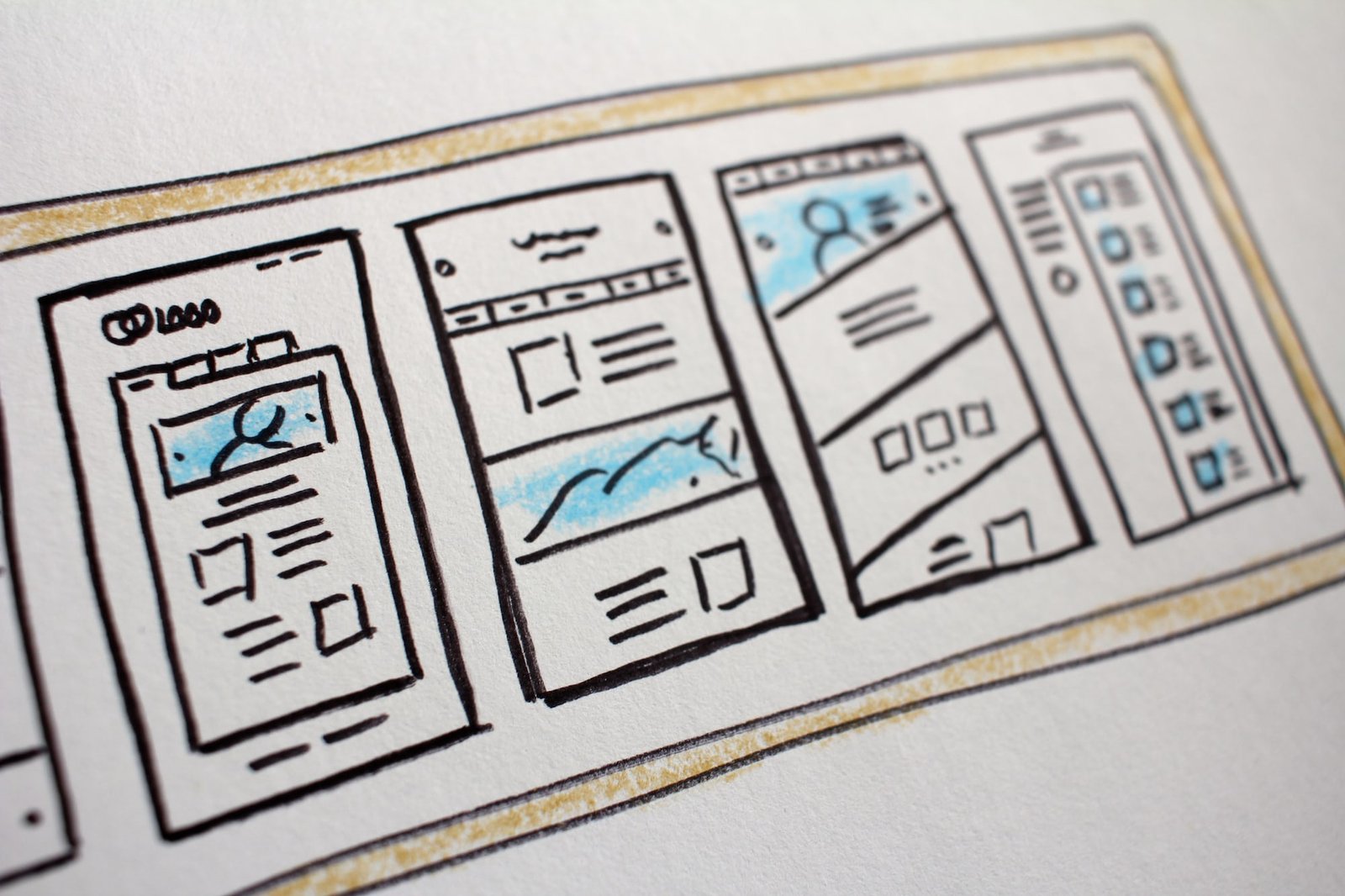Hey there, small business owners! Are you looking to enhance the user experience on your WordPress website? Well, you’re in luck because today we’re diving into the wonderful world of WordPress menus and how they can seamlessly navigate your site. A user-friendly menu is like a well-organized pantry, making it easy for visitors to find what they’re looking for and keeping them coming back for more. So, grab your virtual apron and let’s get cooking with WordPress menus!
Table of Contents
- What are WordPress Menus?
- Creating and Customizing Menus
- 2.1 Adding Pages, Categories, and Custom Links
- 2.2 Organizing and Structuring Menus with Drag-and-Drop
- 2.3 Creating Dropdown Menus for Subpages
- 2.4 Styling and Designing Menus to Match Your Brand
- Menu Plugins for Advanced Functionality
- 3.1 UberMenu
- 3.2 Max Mega Menu
- 3.3 WP Mega Menu
- The Importance of Responsive Menus
- 4.1 Mobile-Friendly Navigation
- 4.2 Hamburger Menus and Off-Canvas Navigation
- Best Practices for Optimizing Menu Performance
- 5.1 Keep Menus Simple and Intuitive
- 5.2 Limit the Number of Menu Items
- 5.3 Use Descriptive and Clear Labels
- 5.4 Regularly Review and Update Menus
- Frequently Asked Questions (FAQ)
- Wrapping It Up: A Seamless User Experience with WordPress Menus
1. What are WordPress Menus?
Before we jump into the nitty-gritty of creating and customizing menus, let’s start with the basics. WordPress menus are navigation elements that allow visitors to navigate through different sections of your website. They typically appear at the top or side of your web pages and provide links to various pages, categories, and other content within your site.
WordPress menus are dynamic, meaning you can easily add, remove, or rearrange menu items to reflect changes in your website structure. This flexibility allows you to create a user-friendly and intuitive navigation experience for your visitors, ensuring they can find what they’re looking for without getting lost in the vastness of your website.
2. Creating and Customizing Menus
Now that we understand the importance of WordPress menus, let’s roll up our sleeves and start creating and customizing them to suit your website’s needs. WordPress provides a user-friendly interface for managing menus, so you don’t need to be a tech whiz to get the job done.
2.1 Adding Pages, Categories, and Custom Links
To create a menu in WordPress, go to the "Appearance" section in your WordPress dashboard and select "Menus." From there, you can create a new menu and start adding menu items. You can include pages, categories, and custom links in your menu.
Adding pages to your menu is as easy as checking the desired pages and clicking "Add to Menu." You can also add categories to your menu, which is especially useful if you have a blog or an e-commerce website with different product categories. Additionally, you have the option to add custom links, allowing you to link to external websites or specific sections within your site.
2.2 Organizing and Structuring Menus with Drag-and-Drop
Once you’ve added menu items, you can organize and structure your menu using a simple drag-and-drop interface. You can rearrange the order of menu items by dragging them up or down, creating a logical flow for your visitors. If you want to create a hierarchical menu with subpages, you can drag menu items slightly to the right to create a nested structure.
WordPress also allows you to create multiple menus and assign them to different locations on your website. For example, you can have a primary menu at the top and a secondary menu in the footer. This flexibility gives you the freedom to design your site’s navigation in a way that makes the most sense for your content and audience.
2.3 Creating Dropdown Menus for Subpages
Dropdown menus are a fantastic way to organize subpages and provide a clean and streamlined navigation experience. To create a dropdown menu in WordPress, you simply need to drag a menu item slightly to the right below its parent menu item. This action will create a submenu that appears when visitors hover or click on the parent menu item.
Dropdown menus are especially useful if you have a lot of content or subcategories to showcase. They help reduce clutter and make it easier for visitors to navigate through your site without overwhelming them with too many options at once.
2.4 Styling and Designing Menus to Match Your Brand
Now that your menu structure is in place, it’s time to make it visually appealing and on-brand with your website’s design. WordPress offers built-in customization options, allowing you to style your menus without writing a single line of code.
You can change the font, color, and size of your menu items, adjust the spacing between them, and even add background colors or images to make your menus pop. If you’re feeling adventurous, you can explore the world of CSS and take your menu customization to the next level.
3. Menu Plugins for Advanced Functionality
While WordPress provides a solid foundation for creating menus, there are also menu plugins available that offer advanced functionality and additional features. Let’s take a look at some popular menu plugins that can take your navigation experience to the next level.
3.1 UberMenu
UberMenu is a highly customizable mega menu plugin that allows you to create stunning menus with advanced options. It offers a drag-and-drop builder, over 50 customizable settings, and support for images, icons, and dynamic content. If you want to create a visually impressive menu that goes beyond the standard dropdown, UberMenu is worth a try.
3.2 Max Mega Menu
Max Mega Menu is another powerful plugin that enables you to create responsive mega menus with ease. It offers a comprehensive range of customization options, including support for custom widgets, Google Fonts, and icons. With Max Mega Menu, you can create beautiful and functional menus that adapt to different screen sizes.
3.3 WP Mega Menu
WP Mega Menu is a lightweight and user-friendly plugin that allows you to create mega menus effortlessly. It features a simple drag-and-drop interface and supports various content types, including widgets, shortcodes, and images. If you’re looking for a straightforward solution to enhance your navigation, WP Mega Menu has got you covered.
4. The Importance of Responsive Menus
In today’s mobile-driven world, having a responsive website is essential. This includes ensuring that your menus adapt to different screen sizes and devices. Let’s explore why responsive menus are crucial for providing a seamless user experience.
4.1 Mobile-Friendly Navigation
With mobile devices accounting for a significant portion of web traffic, it’s crucial to optimize your menus for smaller screens. Responsive menus automatically adjust their layout and design to fit mobile screens, making it easier for visitors to navigate through your site using their smartphones or tablets.
A mobile-friendly menu typically collapses into a hamburger menu, which is a common design pattern consisting of three horizontal lines stacked on top of each other. When visitors tap on the hamburger icon, the menu expands, revealing the navigation options. This approach saves precious screen space while still providing access to all the important sections of your website.
4.2 Hamburger Menus and Off-Canvas Navigation
Hamburger menus, as mentioned earlier, have become synonymous with mobile navigation. However, they aren’t limited to mobile devices. Many websites also use hamburger menus for their desktop versions to create a clean and minimalist design.
In addition to hamburger menus, off-canvas navigation is another popular technique for mobile-friendly menus. Off-canvas navigation allows the menu to slide in from the side of the screen, overlaying the content temporarily. This approach keeps the menu hidden when not in use, freeing up space for the main content and providing a clutter-free browsing experience.
5. Best Practices for Optimizing Menu Performance
Now that we’ve covered the essentials of WordPress menus, let’s delve into some best practices for optimizing menu performance. By following these tips, you can ensure that your menus are effective, efficient, and user-friendly.
5.1 Keep Menus Simple and Intuitive
When it comes to menus, simplicity is key. Avoid overwhelming your visitors with too many menu items or complex structures. Keep your menus concise and easy to navigate, ensuring that visitors can find what they’re looking for within a few clicks.
Additionally, use clear and descriptive labels for your menu items. Instead of generic terms like "Services" or "Products," consider using more specific labels like "Web Design Services" or "Handmade Jewelry." This approach helps set clear expectations and guides visitors to the relevant sections of your website.
5.2 Limit the Number of Menu Items
While it’s essential to make your website’s content easily accessible, it’s equally important to avoid menu overcrowding. Too many menu items can confuse and overwhelm visitors, leading to decision paralysis. Limit your menu items to the most crucial pages or categories, and consider using dropdown menus for additional options.
5.3 Use Descriptive and Clear Labels
In addition to using clear labels, ensure that your menu items accurately represent the content they link to. Misleading labels can frustrate visitors and decrease their trust in your website. Be honest and transparent about where each menu item leads to, and avoid using vague or ambiguous language.
5.4 Regularly Review and Update Menus
As your website evolves, so should your menus. Regularly review your menus to ensure they reflect the current structure and content of your site. Remove outdated or irrelevant menu items, add new pages or categories, and consider user feedback to improve the navigation experience continuously.
Frequently Asked Questions (FAQ)
-
Can I create multiple menus in WordPress?
Absolutely! WordPress allows you to create multiple menus and assign them to different locations on your website. This flexibility enables you to tailor your navigation based on the content and structure of each page. -
Can I change the appearance of my menus?
Yes, you can! WordPress provides built-in customization options that allow you to change the font, color, spacing, and other visual aspects of your menus. Additionally, you can explore menu plugins for more advanced styling options. -
Are dropdown menus mobile-friendly?
Dropdown menus can be mobile-friendly if implemented correctly. When designing dropdown menus for mobile devices, ensure that they are easy to tap, don’t require precise finger movements, and have clear indicators for expanded submenus. -
How can I optimize my menus for search engines?
To optimize your menus for search engines, ensure that you use descriptive and relevant keywords in your menu item labels. Additionally, create a logical menu structure that reflects the hierarchy and organization of your website’s content.
Wrapping It Up: A Seamless User Experience with WordPress Menus
When it comes to enhancing the user experience on your WordPress website, menus play a crucial role. A well-structured and intuitive menu can make all the difference in helping visitors find what they need and keep them engaged with your content.
By understanding the basics of WordPress menus and leveraging customization options or plugins when needed, you can create menus that reflect your brand, adapt to different devices, and optimize the navigation experience. Remember to keep your menus simple, regularly review and update them, and always prioritize the user’s needs.
So, put on your chef’s hat and start crafting those delightful WordPress menus that will guide your visitors through a seamless browsing experience. Happy menu designing!