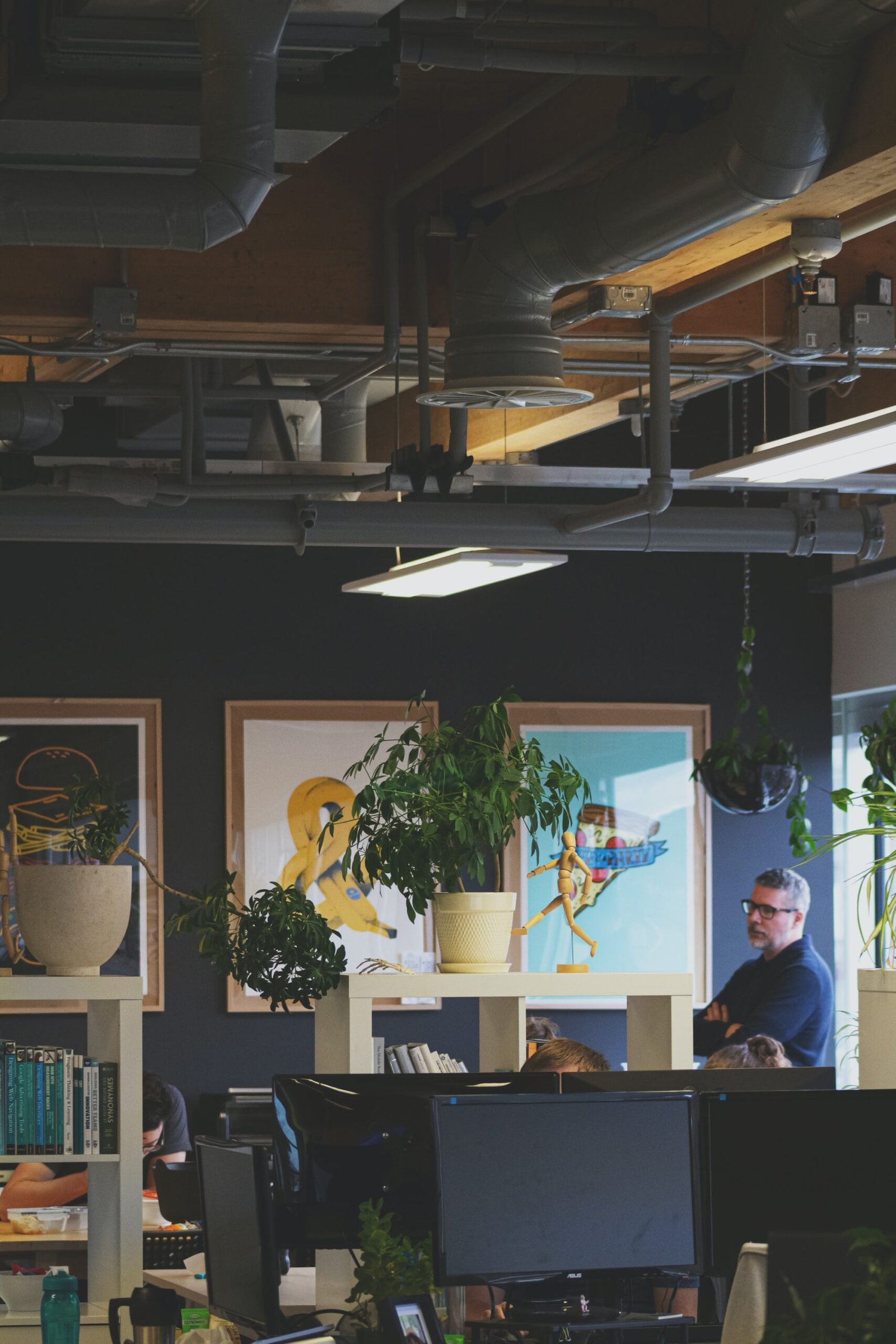Welcome to another exciting blog post from David Maillard, your go-to professional website designer specializing in WordPress solutions for small businesses. Today, I’m thrilled to share with you a comprehensive tutorial on mastering WordPress Gutenberg. Whether you’re a beginner or an experienced user, this guide will take you on a journey to unlock the full potential of this revolutionary content editor.
Gutenberg, named after the printing press inventor Johannes Gutenberg, is the latest block-based editor introduced in WordPress 5.0. It has completely transformed the way we create and manage content on our websites. With its intuitive interface and powerful features, Gutenberg offers endless possibilities for customization and creativity.
In this tutorial, we’ll cover everything you need to know about Gutenberg, from getting started to advanced techniques. So grab your favorite beverage, sit back, and let’s dive into the world of Gutenberg!
Table of Contents
- Getting Started with Gutenberg
- What is Gutenberg?
- How to Install Gutenberg?
- Gutenberg vs. Classic Editor
- Exploring the Gutenberg Interface
- Overview of the Gutenberg Editor
- Understanding the Block Concept
- Navigating the Block Toolbar
- Creating and Formatting Content with Gutenberg
- Adding Blocks to Your Content
- Customizing Block Settings
- Working with Text Blocks
- Enhancing Your Content with Media Blocks
- Organizing Your Content with Layout Blocks
- Advanced Techniques with Gutenberg
- Using Block Patterns
- Creating Custom Blocks
- Extending Gutenberg with Plugins
- Tips and Tricks for Efficient Editing
- Frequently Asked Questions (FAQs)
- Conclusion
1. Getting Started with Gutenberg
What is Gutenberg?
Gutenberg is a revolutionary content editor that replaces the traditional editor in WordPress. It introduces a block-based approach, where each element of your content is represented by a block. These blocks can be easily arranged, customized, and re-used, giving you greater control over your website’s design and layout.
How to Install Gutenberg?
Installing Gutenberg is a breeze. If you’re using WordPress 5.0 or higher, Gutenberg comes pre-installed. However, if you’re using an older version, you can simply install the Gutenberg plugin from the WordPress repository. Once activated, you’ll be ready to unleash the power of Gutenberg!
Gutenberg vs. Classic Editor
If you’re wondering whether to stick with the Classic Editor or embrace Gutenberg, let me assure you that Gutenberg is the way to go. Not only does it offer a more modern editing experience, but it also provides a plethora of features and flexibility that the Classic Editor lacks. Gutenberg empowers you to create stunning and dynamic content without the need for complex coding or design skills.
2. Exploring the Gutenberg Interface
Overview of the Gutenberg Editor
When you open the Gutenberg editor, you’ll notice a clean and intuitive interface. The editor is divided into three main areas: the content area, the block toolbar, and the settings sidebar. The content area is where you’ll build your page using blocks, the block toolbar provides quick access to block-related actions, and the settings sidebar allows you to fine-tune block settings and preferences.
Understanding the Block Concept
Blocks are the building blocks of Gutenberg. Each block represents a specific type of content or functionality. Whether it’s a paragraph, heading, image, video, or even a custom block created by a plugin, everything in Gutenberg is a block. By combining and arranging different blocks, you can create visually appealing and engaging content that grabs your visitors’ attention.
Navigating the Block Toolbar
The block toolbar is a powerful tool that helps you manipulate and customize blocks effortlessly. It appears above each block and provides a range of options to format, align, duplicate, or remove blocks. You can also use the toolbar to access advanced block settings and switch between different block types. The block toolbar is your best friend when it comes to fine-tuning your content and achieving the desired look and feel.
Stay tuned for the next section where we’ll delve into creating and formatting content with Gutenberg. Get ready to take your content creation skills to the next level!