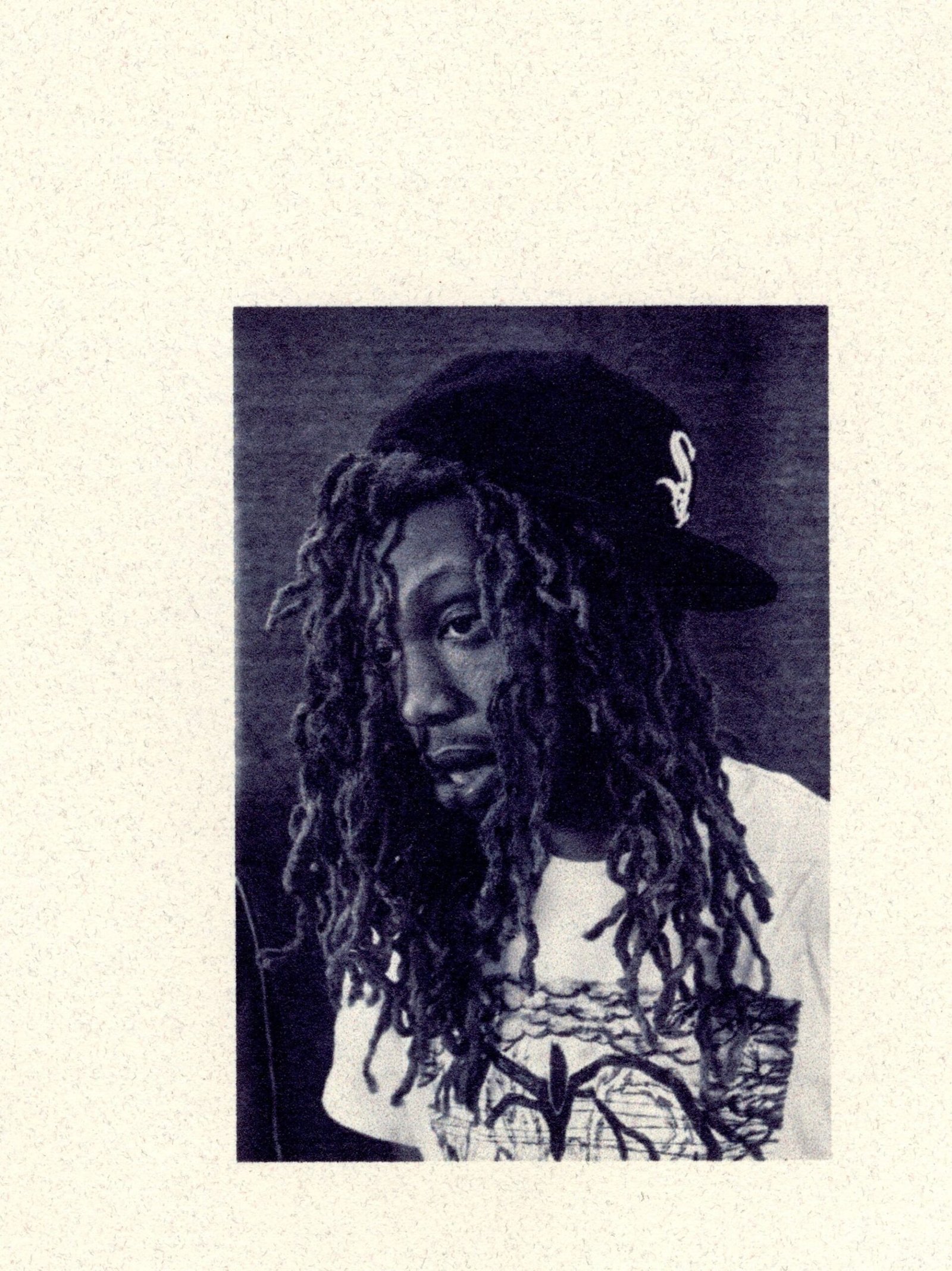Welcome to my blog, where I’m thrilled to share with you the secret to unlocking the power of WordPress Google Analytics for effective website management. As a professional website designer specializing in WordPress solutions for small businesses, I understand the importance of harnessing the insights provided by Google Analytics to optimize your website’s performance and drive success. In this comprehensive guide, we will delve into the world of WordPress Google Analytics, exploring its essential features and functionalities, and uncovering valuable strategies to enhance your website’s performance. So, grab a cup of coffee and let’s embark on this exciting journey together!
Table of Contents
- What is Google Analytics?
- Introduction to Google Analytics
- Key Features and Benefits
- Why Integrate Google Analytics with WordPress?
- Setting Up Google Analytics for WordPress
- Creating a Google Analytics Account
- Generating Tracking Code
- Installing Google Analytics on WordPress
- Navigating the Google Analytics Dashboard
- Overview of Dashboard Elements
- Understanding Audience Reports
- Analyzing Acquisition Channels
- Evaluating Behavior and Conversion Metrics
- Leveraging Google Analytics Insights for Website Optimization
- Tracking Website Traffic and User Behavior
- Analyzing Conversion Rates and Goals
- Identifying Top-performing Content
- Uncovering Audience Demographics and Interests
- Advanced Tips and Techniques
- Implementing Custom Dimensions and Metrics
- Utilizing Event Tracking
- Setting up Enhanced Ecommerce Tracking
- Creating Advanced Segments
- Integrating Google Search Console with Google Analytics
- Troubleshooting and FAQs
- Common Issues and Solutions
- Frequently Asked Questions
- Conclusion
1. What is Google Analytics?
Introduction to Google Analytics
Google Analytics is a powerful web analytics tool that provides in-depth insights into your website’s performance and user behavior. It allows you to track and analyze various metrics, such as website traffic, user engagement, conversion rates, and much more. By understanding how visitors interact with your website, you can make data-driven decisions to optimize its performance and achieve your business goals.
Key Features and Benefits
Google Analytics offers a wide range of features and benefits that make it an indispensable tool for website owners:
-
Tracking Website Traffic: Google Analytics provides detailed information about the number of visitors to your website, their geographic location, device type, and referral sources. This data helps you understand your audience and tailor your marketing strategies accordingly.
-
Analyzing User Behavior: With Google Analytics, you can track user engagement metrics such as bounce rate, session duration, page views, and conversion rates. By analyzing these metrics, you can identify areas for improvement and enhance the user experience.
-
Setting Goals and Conversions: Google Analytics allows you to set up goals and track conversions, such as newsletter sign-ups, form submissions, or product purchases. This feature helps you measure the effectiveness of your marketing campaigns and optimize your website for conversions.
-
Evaluating Marketing Channels: By tracking the acquisition channels that drive traffic to your website, such as organic search, social media, or referral links, you can identify which channels are most effective in driving engagement and conversions.
-
Customizable Reports: Google Analytics offers a wide range of customizable reports, allowing you to dive deep into specific metrics or create comprehensive reports tailored to your business needs.
Why Integrate Google Analytics with WordPress?
WordPress is the most popular content management system (CMS) in the world, powering millions of websites. Integrating Google Analytics with WordPress enables you to seamlessly track and analyze your website’s performance without the need for complex coding or technical expertise. With Google Analytics plugins specifically designed for WordPress, you can easily install and manage your tracking code, access real-time data, and gain valuable insights to optimize your website’s performance.
2. Setting Up Google Analytics for WordPress
Creating a Google Analytics Account
To get started with Google Analytics, you’ll need to create an account by following these steps:
-
Go to the Google Analytics website and sign in using your Google account credentials. If you don’t have a Google account, you can create one for free.
-
Once signed in, click on "Start for free" and follow the on-screen instructions to set up your Google Analytics account.
-
Provide the necessary details, such as your website name, URL, industry category, and time zone, and click on the "Create" button.
-
Read and accept the terms of service, and you’ll be redirected to the Google Analytics dashboard.
Generating Tracking Code
After creating your Google Analytics account, you’ll need to generate a tracking code to install on your WordPress website. Here’s how:
-
In the Google Analytics dashboard, click on the "Admin" tab located at the bottom left corner.
-
Under the "Property" column, click on "Tracking Info" and then select "Tracking Code."
-
Copy the tracking code snippet displayed on the page. This code contains a unique tracking ID that identifies your website in Google Analytics.
Installing Google Analytics on WordPress
Now that you have your tracking code, it’s time to install Google Analytics on your WordPress website. Here are two popular methods:
-
Using a Google Analytics Plugin: WordPress offers various plugins that simplify the process of integrating Google Analytics. Some popular options include "MonsterInsights," "Analytify," and "Google Analytics Dashboard for WP." Install and activate the plugin of your choice, and follow the plugin’s instructions to connect your Google Analytics account.
-
Manually Adding the Tracking Code: If you prefer not to use a plugin, you can manually add the tracking code to your WordPress theme. Open your WordPress dashboard, navigate to "Appearance," and select "Theme Editor." Locate the "header.php" file and insert the tracking code just before the closing “ tag. Save the changes, and your website will start sending data to Google Analytics.
Congratulations! You have successfully set up Google Analytics on your WordPress website. Now, let’s dive into the Google Analytics dashboard and explore its powerful features.
3. Navigating the Google Analytics Dashboard
Once you’ve integrated Google Analytics with your WordPress website, you can access the dashboard by logging into your Google Analytics account. The dashboard provides a comprehensive overview of your website’s performance, allowing you to monitor key metrics, track user behavior, and evaluate the effectiveness of your marketing efforts. Let’s explore the essential elements of the Google Analytics dashboard:
Overview of Dashboard Elements
-
Home: The home tab provides a snapshot of your website’s performance, displaying key metrics such as active users, session duration, bounce rate, and conversion rate. It also highlights any important alerts or insights.
-
Real-Time: The real-time tab shows you the number of active visitors on your website at any given moment. You can see which pages they are currently viewing, their geographic location, and referral sources in real-time.
-
Audience: The audience tab provides insights into your website’s visitors, including their demographics, interests, location, language, and device preferences. You can also explore audience segments based on specific criteria.
-
Acquisition: The acquisition tab helps you analyze the channels that drive traffic to your website, such as organic search, social media, direct traffic, or referral links. You can also track campaign performance and analyze keyword data.
-
Behavior: The behavior tab offers valuable insights into how visitors interact with your website. You can analyze metrics such as page views, bounce rate, average session duration, and user flow to identify popular content and optimize user experience.
-
Conversions: The conversions tab allows you to track and analyze your website’s conversion rates and goals. You can set up specific conversion goals, such as newsletter sign-ups or product purchases, and monitor their performance.
Understanding Audience Reports
The audience reports in Google Analytics provide valuable insights into your website’s visitors, helping you understand their demographics, interests, and behavior. Let’s explore some key audience reports:
-
Overview: The audience overview report displays important metrics such as the number of users, sessions, page views, and average session duration. You can also see the percentage of new visitors and returning visitors.
-
Demographics: The demographics report provides information about your audience’s age and gender. You can analyze the age and gender distribution of your visitors and tailor your content and marketing strategies accordingly.
-
Interests: The interests report shows the affinity categories and in-market segments that your audience belongs to. This information helps you understand their interests and preferences, allowing you to create targeted content and advertising campaigns.
-
Geo: The geo report displays the geographic location of your website’s visitors. You can view data by country, city, or even at the level of specific regions. This information is valuable for targeting local audiences and optimizing your website for specific regions.
-
Technology: The technology report provides insights into the devices and browsers used by your audience to access your website. You can analyze data such as operating systems, screen resolutions, and mobile devices to ensure your website is optimized for various platforms.
Analyzing Acquisition Channels
The acquisition reports in Google Analytics help you understand which channels are driving traffic to your website, allowing you to evaluate the effectiveness of your marketing efforts. Let’s explore some key acquisition reports:
-
Overview: The acquisition overview report provides a summary of your website’s traffic sources, including organic search, direct traffic, referral links, social media, and paid search. You can analyze the number of sessions, new users, bounce rate, and conversion rate for each channel.
-
Organic Search: The organic search report shows the keywords that are driving organic traffic to your website. You can analyze the performance of specific keywords, identify keyword opportunities, and optimize your content for better visibility in search engines.
-
Referrals: The referrals report displays the websites that are linking to your website and driving traffic. You can analyze the performance of referral sources, identify top referring websites, and build partnerships or collaborations with them.
-
Social: The social report provides insights into your website’s performance on social media platforms. You can track the number of sessions, conversion rates, and revenue generated from social media channels. This data helps you evaluate the effectiveness of your social media marketing campaigns.
Evaluating Behavior and Conversion Metrics
The behavior and conversion reports in Google Analytics allow you to analyze how visitors interact with your website and measure the effectiveness of your marketing campaigns. Let’s explore some key behavior and conversion reports:
-
Behavior Flow: The behavior flow report visualizes the path visitors take through your website, allowing you to identify popular pages, drop-off points, and conversion funnels. This information helps you optimize your website’s navigation and user experience.
-
Site Content: The site content report provides insights into the performance of your website’s pages. You can analyze page views, bounce rate, average time on page, and exit rate for each page. This data helps you identify top-performing content and optimize underperforming pages.
-
Goals: The goals report allows you to track and analyze the conversion rates of specific goals or actions on your website. You can set up goals such as newsletter sign-ups, form submissions, or product purchases, and monitor their performance over time.
-
Ecommerce: The ecommerce report is specifically designed for online stores. It provides in-depth insights into your store’s performance, including revenue, average order value, conversion rates, and product performance. This data helps you identify opportunities for growth and optimize your ecommerce strategy.
Congratulations! You now have a solid understanding of the Google Analytics dashboard and its essential features. In the next section, we will explore how to leverage Google Analytics insights for website optimization.
4. Leveraging Google Analytics Insights for Website Optimization
Google Analytics provides a wealth of insights that can help you optimize your website, improve user experience, and achieve your business goals. Let’s explore some key strategies to leverage Google Analytics insights for website optimization:
Tracking Website Traffic and User Behavior
-
Monitor Traffic Sources: Use the acquisition reports in Google Analytics to identify the channels that drive the most traffic to your website. Focus on optimizing these channels to attract more visitors. For example, if organic search is a significant traffic source, invest in SEO strategies to improve your website’s visibility in search engine results.
-
Analyze User Behavior: Dive into the behavior reports to understand how visitors interact with your website. Identify pages with high bounce rates or low session durations, as these may indicate areas for improvement. Optimize your content, improve page load times, and enhance user experience to encourage visitors to explore more pages.
-
Track Conversion Funnels: Set up conversion goals in Google Analytics to track the effectiveness of your marketing campaigns. Analyze the conversion funnels to identify drop-off points and optimize the user journey. For instance, if visitors abandon their shopping carts before completing a purchase, streamline your checkout process to reduce friction.
Analyzing Conversion Rates and Goals
-
Set Up Conversion Goals: Establish specific conversion goals in Google Analytics that align with your business objectives. Whether it’s newsletter sign-ups, form submissions, or product purchases, tracking these goals allows you to measure the success of your marketing efforts.
-
Analyze Goal Conversions: Dive into the goals reports to analyze the conversion rates of your defined goals. Identify which traffic sources or marketing campaigns perform best in terms of goal completions. This data helps you allocate resources effectively and optimize your marketing strategies.
-
Implement A/B Testing: Use Google Analytics to set up A/B tests and experiment with different website elements, such as headlines, call-to-action buttons, or landing page layouts. By comparing the performance of different variations, you can identify the most effective design or content elements that drive conversions.
Identifying Top-performing Content
-
Analyze Page Performance: Utilize the site content reports in Google Analytics to identify your website’s top-performing pages. Look for pages with high engagement metrics, such as average time on page or low bounce rates. Understand why these pages resonate with your audience and apply similar strategies to other pages.
-
Optimize Content Strategy: Identify the topics or types of content that drive the most traffic and engagement. Use this information to inform your content strategy and create more content that aligns with your audience’s interests. Experiment with different formats, such as videos, infographics, or blog posts, to cater to diverse preferences.
-
Leverage Internal Linking: Internal linking is a powerful SEO strategy that improves website navigation and user experience. Use Google Analytics to identify pages with high organic traffic and strategically link to other relevant pages within your website. This not only improves user engagement but also helps search engines discover and index your content effectively.
Uncovering Audience Demographics and Interests
-
Identify Audience Demographics: Utilize the demographics reports in Google Analytics to understand the age, gender, and location of your website’s visitors. This information helps you tailor your content and marketing strategies to better resonate with your target audience.
-
Explore Audience Interests: Dive into the interests reports to uncover the affinity categories and in-market segments that your audience belongs to. Use this information to create targeted content, personalize marketing campaigns, and reach a more receptive audience.
-
Refine Targeting and Messaging: Based on audience demographics and interests, refine your targeting and messaging efforts. Craft content and advertising campaigns that speak directly to your audience’s desires, pain points, and interests. This personalized approach helps you build stronger connections and drive higher engagement.
Congratulations! You now have a solid understanding of how to leverage Google Analytics insights to optimize your website’s performance. In the next section, we will explore some advanced tips and techniques to take your Google Analytics game to the next level.
5. Advanced Tips and Techniques
While Google Analytics provides a wealth of standard features, there are several advanced tips and techniques you can implement to maximize its effectiveness. Let’s explore some advanced strategies to supercharge your Google Analytics game:
Implementing Custom Dimensions and Metrics
Custom dimensions and metrics allow you to collect and analyze data specific to your business needs. Here are some ideas for implementing custom dimensions and metrics in Google Analytics:
-
User Segmentation: Create custom dimensions based on user attributes such as membership status, subscription level, or user type. This allows you to analyze user behavior and engagement based on specific segments.
-
Content Grouping: Use custom dimensions to group specific pages or sections of your website. This helps you analyze the performance of different content categories and make data-driven decisions to optimize your content strategy.
-
Event Tracking: Implement custom dimensions and metrics to track specific events on your website, such as video plays, file downloads, or button clicks. This data provides insights into user engagement and allows you to optimize conversion funnels.
Utilizing Event Tracking
Event tracking is a powerful feature in Google Analytics that allows you to track user interactions with specific elements on your website. Here are some ways to utilize event tracking effectively:
-
Track Form Submissions: Implement event tracking to measure form submissions on your website. This helps you evaluate the conversion rates of your forms and identify areas for improvement.
-
Monitor Video Engagements: Use event tracking to track video interactions, such as play, pause, or completion. This data helps you analyze video engagement metrics and optimize your video content strategy.
-
Measure Scroll Depth: Implement event tracking to measure how far users scroll on your web pages. This helps you understand user engagement and identify sections of your pages that need improvement.
Setting up Enhanced Ecommerce Tracking
If you run an online store, enhanced ecommerce tracking provides comprehensive insights into your customers’ shopping behavior. Here’s how to set it up:
-
Enable Enhanced Ecommerce: In your Google Analytics account, navigate to the "Admin" tab, select your property, and click on "Ecommerce Settings." Enable enhanced ecommerce reporting for your website.
-
Implement the Tracking Code: Update your Google Analytics tracking code with enhanced ecommerce tracking. This includes tracking product impressions, clicks, adding items to the cart, and completing purchases.
-
Analyze Shopping Behavior: Use the enhanced ecommerce reports in Google Analytics to analyze your customers’ shopping behavior, such as product views, add-to-cart rates, cart abandonment, and purchase funnel. This data helps you optimize your online store and increase conversions.
Creating Advanced Segments
Advanced segments in Google Analytics allow you to isolate and analyze specific subsets of your data. Here are some ideas for creating advanced segments:
-
New vs. Returning Visitors: Create segments to analyze the behavior and engagement metrics of new visitors compared to returning visitors. This helps you understand how to cater to different user groups and personalize their experience.
-
Mobile vs. Desktop Users: Segment your data to compare the behavior of mobile users versus desktop users. This information helps you optimize your website’s responsiveness, user interface, and overall mobile experience.
-
High-value Customers: Identify and create segments for your high-value customers based on metrics such as lifetime value, average order value, or repeat purchases. This enables you to understand their behavior and implement targeted marketing strategies to retain and grow this customer segment.
Integrating Google Search Console with Google Analytics
Integrating Google Search Console with Google Analytics provides additional insights into your website’s organic search performance. Here’s how to set it up:
- Link Google Search Console: In your Google Analytics account, navigate to the