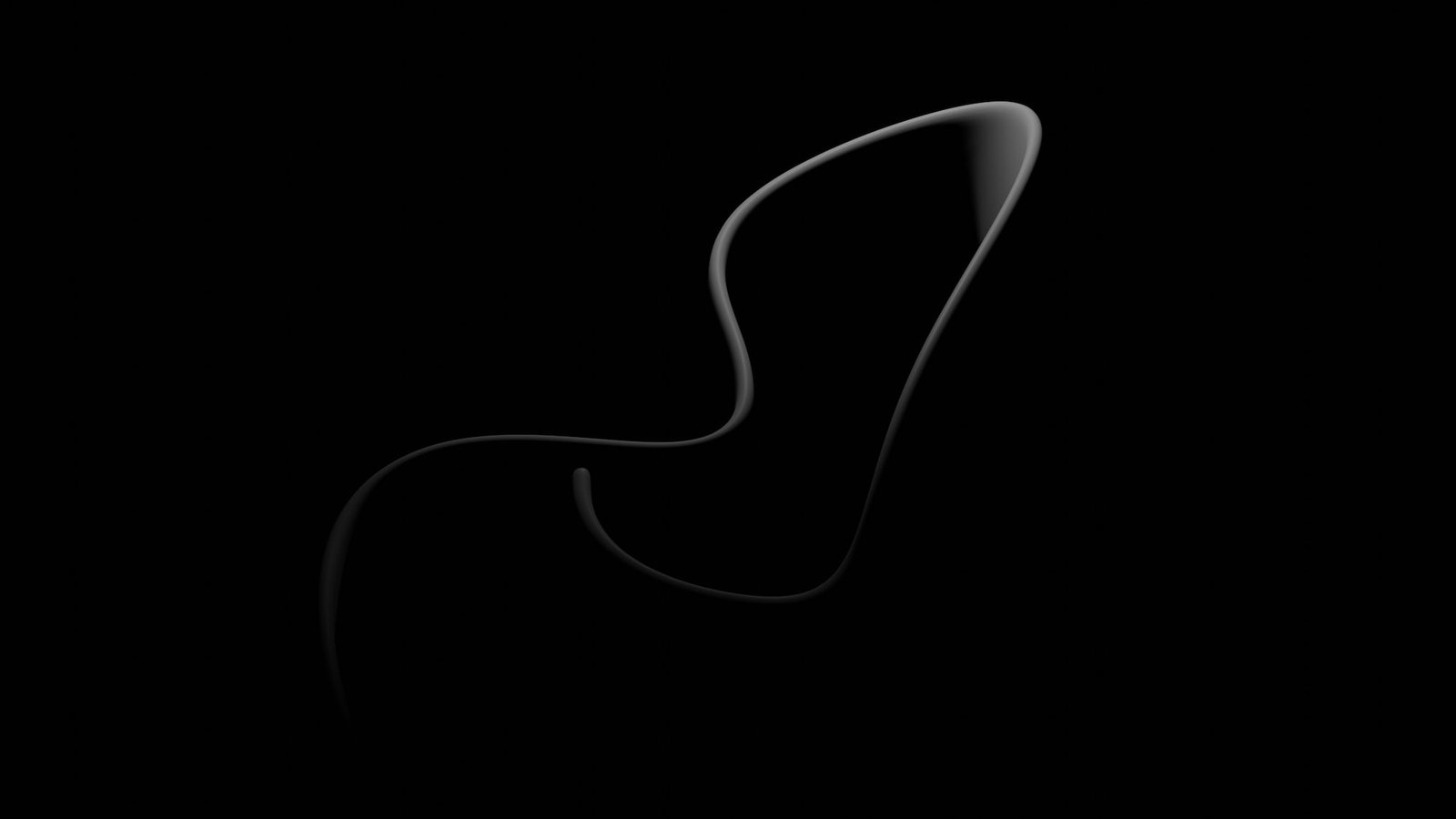Welcome to my blog, where I’ll be sharing some valuable insights on how to efficiently convert your WordPress files to PDF without any hassle. As a professional website designer specializing in WordPress solutions for small businesses, I understand the importance of providing seamless experiences for both website owners and their visitors. In this blog post, I’ll guide you through the process of transforming your WordPress content into PDF format, allowing you to easily share and distribute your valuable information.
Converting WordPress to PDF might seem like a daunting task, but fear not! With the right tools and techniques, you’ll be able to accomplish this task effortlessly. Whether you want to create downloadable e-books, whitepapers, or simply protect your content from being edited or copied, turning your WordPress files into PDFs can be a game-changer for your business. So, let’s dive in and explore the various methods and plugins that can simplify this process for you.
Why Convert WordPress to PDF?
Before we delve into the conversion methods, let’s take a moment to understand why you might want to convert your WordPress content into PDF format. Here are a few key reasons:
-
Portability: PDF files are universally accepted and can be easily viewed on any device or operating system without the need for specific software. This makes them highly portable and convenient for sharing your content with a wider audience.
-
Protection: PDF files offer built-in security features that allow you to restrict editing, copying, and printing. This ensures that your content remains intact and prevents unauthorized modifications or plagiarism.
-
Accessibility: By converting your WordPress content into PDFs, you make it more accessible to individuals with visual impairments. PDFs can be read aloud by screen readers, making your content inclusive and user-friendly.
Now that we understand the benefits of converting WordPress to PDF, let’s explore some practical methods and tools to accomplish this efficiently.
Method 1: Using Print to PDF Option
The simplest way to convert your WordPress content into PDF format is by utilizing the "Print to PDF" option. This method doesn’t require any additional plugins or complex configurations. Follow these steps to convert your WordPress pages or posts to PDF:
- Step 1: Open the page or post you want to convert in your WordPress dashboard.
- Step 2: Click on the "Print" option, typically accessible through the browser’s menu or by pressing "Ctrl + P" (Windows) or "Cmd + P" (Mac).
- Step 3: In the print dialog box, choose "Save as PDF" or "Print to PDF" as the printer destination.
- Step 4: Customize the print settings, such as page orientation, margins, and scale, according to your preference.
- Step 5: Click on the "Print" or "Save" button to generate the PDF file.
- Step 6: Choose the desired location on your computer to save the PDF file, and give it an appropriate name.
- Step 7: Congratulations! You have successfully converted your WordPress content to PDF using the print option.
This method is quick, easy, and doesn’t require any third-party plugins. However, it is worth noting that the formatting of your PDF might slightly differ from the original web page or post. If precise formatting is crucial for your content, you might want to explore alternative methods.
Method 2: Utilizing WordPress PDF Plugins
If you’re looking for more control over the PDF conversion process and desire enhanced features, using WordPress PDF plugins is the way to go. These plugins offer a range of customizable options, allowing you to tailor the PDF output according to your specific requirements. Let’s explore some popular PDF plugins for WordPress:
-
1. PDF Embedder: This plugin enables you to embed PDF files directly into your web pages or posts. The PDFs are displayed using a responsive viewer, ensuring optimal readability across various devices. With PDF Embedder, you can customize parameters like width, height, and page navigation options.
-
2. PDF24: PDF24 is a comprehensive PDF solution that provides various features, including PDF conversion, editing, merging, and more. This plugin integrates seamlessly with your WordPress website, allowing you to generate PDFs effortlessly. Additionally, PDF24 offers a user-friendly interface and supports multiple languages.
-
3. Print Friendly and PDF Button: This versatile plugin adds a customizable PDF button to your web pages, enabling visitors to generate PDF versions of your content. Print Friendly and PDF Button offers extensive options for modifying the appearance of the PDFs, such as adding a header, footer, or custom CSS styles.
These are just a few examples of the numerous PDF plugins available for WordPress. When choosing a plugin, consider factors like ease of use, compatibility with your WordPress theme, support, and the specific features you require. Installing and activating the chosen plugin is usually a straightforward process, following the standard WordPress plugin installation procedure.
Method 3: HTML to PDF Conversion APIs
For more advanced PDF conversion needs, such as generating PDFs dynamically or converting multiple pages at once, utilizing HTML to PDF conversion APIs can be a powerful solution. These APIs allow you to programmatically convert HTML or web content to PDF format, leveraging the capabilities of external services. Here are a few popular HTML to PDF conversion APIs:
-
1. PDFShift: PDFShift is an API that provides simple and reliable HTML to PDF conversion. It offers a wide range of customization options, including setting page size, orientation, margins, headers, footers, and more. PDFShift supports various programming languages, making it accessible for developers with different technical backgrounds.
-
2. DocRaptor: DocRaptor is a robust API that allows you to convert HTML to PDF or XLS files effortlessly. It offers features like header and footer customization, page numbering, and even the ability to add watermarks. DocRaptor supports popular programming languages and provides extensive documentation and support resources.
-
3. PDFmyURL: PDFmyURL offers a simple API for converting web pages to PDFs. With just a few lines of code, you can generate high-quality PDFs with customizable settings. PDFmyURL also supports batch conversion, allowing you to convert multiple web pages to PDF simultaneously.
When using HTML to PDF conversion APIs, you’ll need to sign up for an account and obtain an API key. The specific implementation details and code samples can be found in the documentation provided by the respective service.
Conclusion
Congratulations! You’ve learned various methods to efficiently convert your WordPress content to PDF format. Whether you choose to utilize the "Print to PDF" option, WordPress PDF plugins, or HTML to PDF conversion APIs, each method offers its own advantages and features. Consider your specific requirements, such as formatting, customization, and automation, to determine the most suitable approach for your needs.
Remember to keep the user experience in mind when converting your WordPress files to PDF. Ensure that the PDFs are well-formatted, easy to read, and accessible for all users. By providing high-quality PDF versions of your content, you can enhance your website’s value, reach a broader audience, and maximize the impact of your valuable information.
If you have any further questions or need assistance with WordPress or PDF conversion, feel free to reach out to me. I’m here to help you transform your website into a powerful platform for success and growth.
FAQ
Q1. Can I convert my entire WordPress website into a single PDF file?
Yes, you can convert your entire WordPress website into a single PDF file by utilizing plugins or HTML to PDF conversion APIs. These tools allow you to specify the web pages or posts you want to include in the PDF, and they will generate a comprehensive PDF document for you.
Q2. Can I customize the appearance of the PDFs generated from my WordPress content?
Absolutely! Most PDF plugins and HTML to PDF conversion APIs provide customization options to tailor the appearance of the generated PDFs. You can modify settings such as page layout, headers, footers, and even add your own CSS styles to ensure the PDFs align with your website’s branding.
Q3. Are there any limitations or restrictions when converting WordPress to PDF?
While converting WordPress to PDF offers numerous benefits, there are a few limitations to consider. Some complex web page layouts or dynamic elements might not be accurately replicated in the PDF output. Additionally, plugins or APIs might have file size limitations or usage restrictions based on your subscription plan or account type. It’s advisable to test the conversion process with a few sample pages before converting your entire website.
Q4. How can I ensure the accessibility of the PDF files generated from my WordPress content?
To ensure the accessibility of your PDF files, make sure you provide alternative text for images, use proper heading structure, and add descriptive link text. Additionally, avoid using text within images or relying solely on color to convey information. Following accessibility best practices will ensure that individuals with disabilities can access and consume your content effectively.
Q5. Can I convert my WordPress blog posts to PDF automatically whenever a new post is published?
Yes, some WordPress PDF plugins and APIs offer automation features that allow you to convert your blog posts to PDF automatically upon publishing. These features can save you time and effort by eliminating the need to manually convert each post individually. Make sure to choose a plugin or API that supports automated PDF generation if this functionality is important to you.