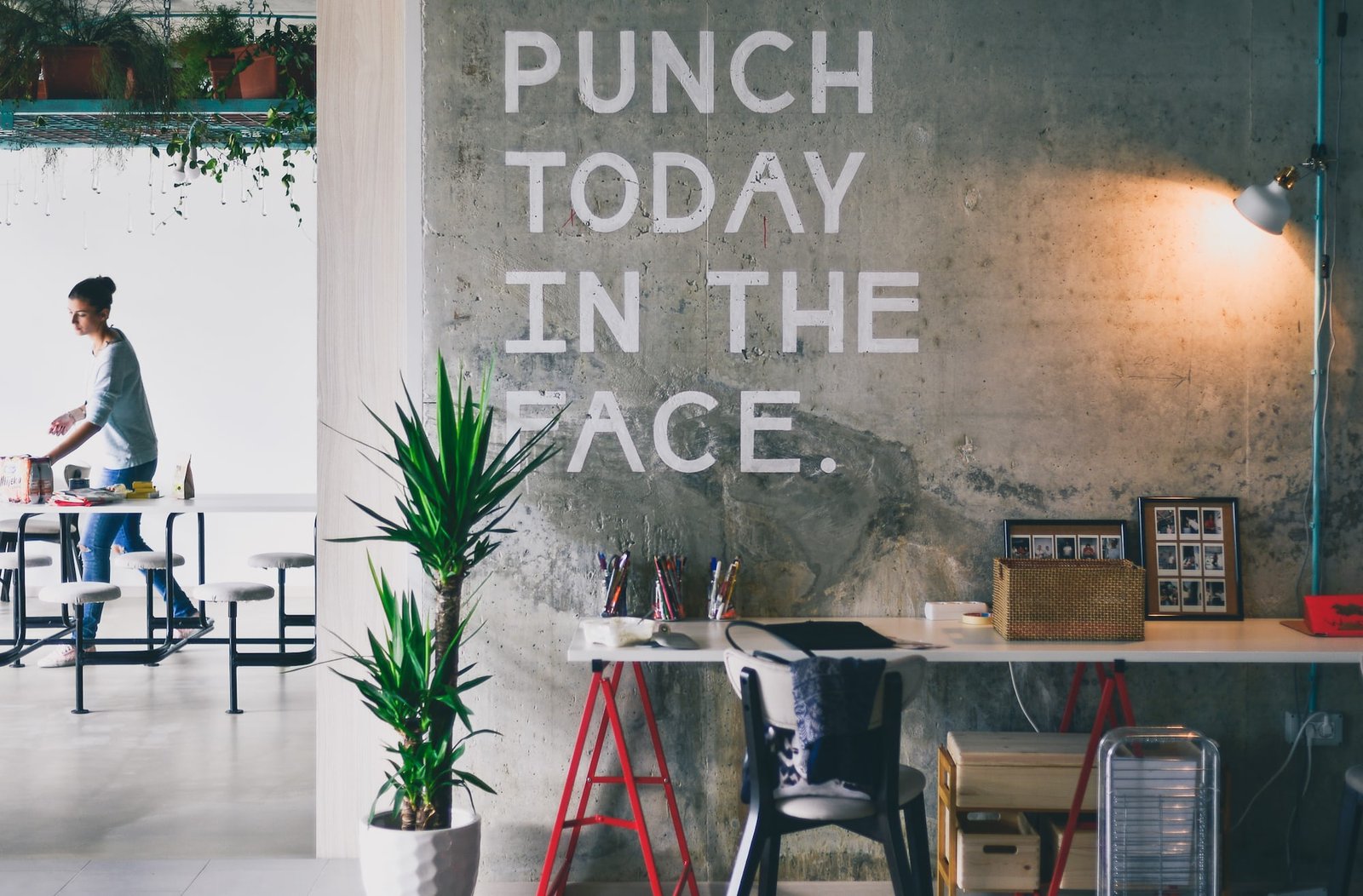Welcome to another exciting blog post on David Maillard’s Freelance Website Design Blog! In today’s article, we will be exploring the essential features of the WordPress dashboard and how they can simplify your website management. As a professional website designer specializing in WordPress solutions for small businesses, I understand the importance of having a user-friendly and efficient dashboard to navigate through the complexities of website management.
Managing a website can often feel overwhelming, especially for small business owners who may not have technical expertise. However, WordPress provides a robust and intuitive dashboard that empowers users to take control of their websites without the need for extensive coding knowledge. Whether you’re a beginner or an experienced user, WordPress dashboard offers a range of features and functionalities that make website management a breeze.
In this blog post, we will delve into the various sections of the WordPress dashboard and explore how each feature can simplify your website management. So, let’s dive right in and discover the power of WordPress dashboard together!
Table of Contents
- Getting Started with the WordPress Dashboard
- Customizing Your WordPress Dashboard
- Navigating the WordPress Dashboard
- Managing Posts and Pages
- Optimizing Your Website with Plugins
- Enhancing Your Website with Themes
- Monitoring Your Website with Analytics
- Frequently Asked Questions (FAQ)
- Conclusion
Getting Started with the WordPress Dashboard
The WordPress dashboard is the control center of your website, providing you with access to all the tools and features needed to manage and customize your site. To access the dashboard, simply log in to your WordPress account and you will be greeted with a clean and user-friendly interface.
Once you’re in the dashboard, you’ll notice a sidebar on the left-hand side, which serves as a navigation menu for the various sections and settings. Let’s take a closer look at some of the key features and functionalities available within the dashboard.
Site Health
The Site Health feature in the WordPress dashboard provides you with valuable insights into the performance and security of your website. It offers recommendations and suggestions to optimize your site for better speed, security, and overall user experience. By following the recommendations provided by Site Health, you can ensure that your website is running smoothly and efficiently.
Media Library
The Media Library is where you can upload, manage, and organize all your website’s media files such as images, videos, and documents. It offers a user-friendly interface with various options to search, filter, and sort your media files. You can also edit and resize images directly within the Media Library, saving you the hassle of using external editing software.
Appearance
The Appearance section of the WordPress dashboard allows you to customize the look and feel of your website. From here, you can change your website’s theme, customize the colors and fonts, and add widgets to different sections of your site. With a wide range of themes and customization options available, you can create a unique and visually appealing website that represents your brand effectively.
Customizing Your WordPress Dashboard
One of the great things about WordPress is its flexibility and customization options. The dashboard itself can also be personalized to suit your preferences and workflow. Let’s explore some of the ways you can customize your WordPress dashboard to streamline your website management process.
Screen Options
At the top-right corner of your dashboard, you’ll find a "Screen Options" tab. Clicking on it will reveal a dropdown menu that allows you to choose which sections and modules are displayed on your dashboard. By selecting or deselecting the options according to your needs, you can declutter your dashboard and focus on the tools that matter most to you.
Quick Draft
The Quick Draft feature is a handy tool that allows you to create new drafts for posts or pages directly from your dashboard. It’s perfect for jotting down ideas or writing short content snippets without the need to navigate to the full editor. You can find the Quick Draft module on the right-hand side of your dashboard, and it can be easily expanded or collapsed as needed.
Dashboard Widgets
WordPress offers a range of dashboard widgets that provide you with at-a-glance information about your website’s performance, statistics, and updates. To customize your dashboard widgets, simply click on the "Screen Options" tab and check or uncheck the widgets you want to display. You can also rearrange the widgets by dragging and dropping them into your preferred order.
Navigating the WordPress Dashboard
Navigating through the WordPress dashboard is a breeze, thanks to its intuitive design and user-friendly interface. Let’s take a closer look at some of the key sections and settings within the dashboard that will help you navigate through your website management tasks effortlessly.
Dashboard Home
The Dashboard Home is the default landing page of your WordPress dashboard. It provides you with an overview of your website’s activity, including recent comments, incoming links, and popular search terms. From here, you can quickly access key sections such as posts, media, and pages, making it easy to jump into your website management tasks.
Posts and Pages
The Posts and Pages sections of the WordPress dashboard are where you can create, edit, and manage your website’s content. Posts are typically used for blog articles and news updates, while pages are ideal for static content such as about pages, contact information, and service descriptions. Both sections offer a user-friendly editor that allows you to format and style your content without any coding knowledge.
Comments
The Comments section in the WordPress dashboard is where you can manage and moderate the comments on your website. From here, you can approve or delete comments, reply to user queries, and set up comment moderation settings to prevent spam. Engaging with your website’s visitors through comments is a great way to foster a sense of community and encourage user interaction.
Managing Posts and Pages
Creating and managing content is a crucial aspect of website management, and WordPress offers a powerful set of tools to simplify this process. Let’s explore the various features within the Posts and Pages sections of the WordPress dashboard that will help you create compelling and engaging content.
Gutenberg Editor
The Gutenberg Editor is the default content editor in WordPress, offering a block-based approach to content creation. With Gutenberg, you can build complex layouts by simply adding and arranging different blocks such as paragraphs, headings, images, and videos. It’s a highly intuitive and visual editor that eliminates the need for complex coding or external page builders.
Categories and Tags
Categories and tags are a way to organize your posts and make it easier for visitors to navigate through your website. Categories are broader topics that group related posts together, while tags are more specific keywords that describe the content of individual posts. By organizing your content with categories and tags, you can enhance the user experience and improve the SEO of your website.
Revision History
WordPress automatically saves revisions of your posts and pages, allowing you to revert to previous versions if needed. The revision history feature is accessible within the editor, and it provides a timeline of all the changes made to your content. This is particularly useful when collaborating with team members or when you want to undo a mistake without losing your progress.
Optimizing Your Website with Plugins
WordPress is known for its extensive library of plugins, which are essentially add-ons that enhance the functionality and performance of your website. Let’s explore some essential plugins that can help you optimize your website and improve the overall user experience.
Yoast SEO
Yoast SEO is one of the most popular WordPress plugins for search engine optimization (SEO). It provides you with a range of tools and features to optimize your website’s content for better visibility in search engine results. From keyword analysis to XML sitemaps, Yoast SEO ensures that your website is easily discoverable by search engines, driving organic traffic to your site.
W3 Total Cache
Website speed is crucial for user experience and search engine rankings. W3 Total Cache is a powerful caching plugin that improves the performance of your website by storing static versions of your content. This reduces the server load and decreases page load times, resulting in a faster and more responsive website. With W3 Total Cache, you can enhance the overall performance of your website without compromising on user experience.
Wordfence Security
Website security is a top priority, and Wordfence Security is a comprehensive plugin that helps protect your WordPress site from malware, brute force attacks, and other security threats. It offers features such as firewall protection, malware scanning, and login security, ensuring that your website remains safe and secure. Wordfence Security also provides real-time monitoring and alerts, giving you peace of mind knowing that your website is protected.
Enhancing Your Website with Themes
Aesthetics play a crucial role in website design, and WordPress offers a wide range of themes that allow you to customize the appearance of your site. Let’s explore some essential tips for choosing and implementing themes that will enhance the visual appeal of your website.
Theme Customizer
The Theme Customizer is a built-in feature in WordPress that allows you to preview and customize different aspects of your chosen theme. From here, you can modify the colors, fonts, header, and footer settings, giving you full control over the visual elements of your website. The Theme Customizer provides a live preview of your changes, making it easy to experiment and find the perfect look for your site.
Responsive Design
In today’s mobile-centric world, it’s crucial to ensure that your website looks great and functions seamlessly across all devices. Responsive design is an approach that automatically adjusts the layout and content of your website based on the screen size of the user’s device. When choosing a theme, look for those that are labeled as "responsive" to guarantee a consistent and user-friendly experience for all visitors.
Theme Frameworks
Theme frameworks are pre-built templates that offer a solid foundation for your website design. They often come with a range of customization options and additional features, allowing you to create a unique and professional-looking site without the need for extensive coding knowledge. Some popular theme frameworks for WordPress include Genesis, Divi, and Avada, each offering their own set of benefits and customization options.
Monitoring Your Website with Analytics
Understanding how your website is performing is essential for making informed decisions and optimizing your online presence. Let’s explore some of the popular analytics tools that integrate seamlessly with WordPress and provide valuable insights about your website’s performance.
Google Analytics
Google Analytics is a powerful tool that provides detailed data and analytics about your website’s traffic, user behavior, and conversions. By integrating Google Analytics with your WordPress site, you can gain valuable insights into your audience demographics, the effectiveness of your marketing campaigns, and the performance of your content. With this information, you can make data-driven decisions to enhance your website’s performance and user experience.
Jetpack
Jetpack is a popular all-in-one plugin that offers a range of features, including website analytics. With Jetpack’s Site Stats module, you can track your website’s performance, including the number of visitors, page views, and popular content. Jetpack also provides real-time notifications, security features, and social media integration, making it a comprehensive solution for website management.
MonsterInsights
MonsterInsights is a WordPress plugin that simplifies the integration and management of Google Analytics on your website. It offers an intuitive interface and powerful features that allow you to track your website’s performance without leaving your WordPress dashboard. With MonsterInsights, you can easily set up advanced tracking, analyze your audience data, and optimize your website for better results.
Frequently Asked Questions (FAQ)
Q: Can I customize the WordPress dashboard to match my brand’s colors and style?
A: Yes, you can customize the WordPress dashboard using plugins or by adding custom code to your theme’s functions.php file. However, it’s important to note that modifying core files can be risky and may cause compatibility issues with future updates.
Q: Are there any limitations to the number of posts or pages I can create in WordPress?
A: No, there are no inherent limitations to the number of posts or pages you can create in WordPress. However, very large websites with thousands of pages may require additional server resources for optimal performance.
Q: Can I manage multiple websites from a single WordPress dashboard?
A: Yes, WordPress allows you to manage multiple websites from a single dashboard using the Multisite feature. This feature enables you to create a network of websites and manage them all from a centralized location.
Conclusion
In conclusion, the WordPress dashboard offers a wealth of essential features that simplify website management for small businesses. From customizing your website’s appearance to optimizing its performance and monitoring its analytics, WordPress provides a user-friendly interface that empowers you to take control of your online presence.
By leveraging the power of the WordPress dashboard, you can streamline your website management tasks, create compelling content, and enhance the overall user experience. Whether you’re a beginner or an experienced user, WordPress’s intuitive design and extensive customization options make it the ideal platform for small business website management.
I hope this article has provided you with valuable insights into the essential features of the WordPress dashboard. If you have any further questions or need assistance with your website design needs, feel free to reach out to me. Until next time, happy website managing!